Housing Accessibility
Chapter 4: Accessibility

House Friends
Make friends so they can visit you!

So, you've got your house all setup and decorated and now you want to have a few friends over to warm the place up a bit. First, anyone you wish to add to your guest list has to be online and in the same housing zone with you. Before you add them you need to decide what privileges you want these people to have in your house. Those permissions are: Visitor, Guest, Resident, Tenant, Acquaintance, Associate, Friend, Ally, and Partner. They are set by first adding your friend to your home, then opening the housing menu from the interior and clicking on the "FRIENDS" button. This button will bring up the Friends Screen, which you can use to modify the permissions of your housefriends.
These are only labels, of course. You can set what each permission actually has access to on the Friends Screen.
So, the command to add a friend to your house would look like this:
/housefriend player [playername]
So, for example, if I wanted to add my friend Savan it would look like this:
/housefriend player Savan
If you wanted to invite a player and all of the players on their account, the command would be:
/housefriend account [playername]
So, if I wanted to invite Savan and all of his alternate characters the command would look like this:
/housefriend account Savan
If you wanted to add an entire guild to your house invite list, the command would look like this:
/housefriend guild [guildname]
So, for example, to add a guild named NACO, the command would look like this:
/housefriend guild NACO
If you wanted to invite everyone in your realm to be able to enter your home the command would be:
/housefriend all
If your house is a guild house and you are the guild leader, you can allow invite players based on ranks. The command would look like this:
/housefriend rank [rankname]
So, if I have the rank Swordboy as a rank in my guild and I wanted to add all Swordboys to my house list, the command might look like this:
/housefriend guildlevel Swordboy
And finally, if you want to remove a player from your home, you can use the /boot command as follows:
/boot [playername]
So, if I want to boot Swordboy from my home, this is what I would type:
/boot Swordboy
In case some of your /housefriend permissions overlap, they have been prioritized as follows:
Account -> Personal -> Guild Rank -> Guild
This means that any account permissions will take precedence over all other types of permissions, Personal permissions will take precedence over Guild, etc.
What Friends Can Do
Now its time to set the permissions for each friend level. From the inside of your house, SHIFT-Right click anywhere to open your housing interface. Click on "Access". Notice at the top of the window that "Visitor" is the first friend level you can edit. If you click on the arrow to the right hand side of the Friend Level, you can choose from the other Friend Levels.
Friend Levels are pre-set templates that you can assign varying access to the many features available in your home. For each level, you can grant or deny access to all of your homes options and then assign players or groups of players to the appropriate level. For example, you may want a visitor only to be able to enter your home and to use your merchants. So, just click on the Entry and Merchants box and then hit accept. Now, every time you add a house friend at Visitor level they will be able to enter your home and use your merchants and nothing else. To remove any of the settings, just click again in the box and hit accept. You can do this for all of the Friend levels.
Managing your house friends is the final part of this explanation. Once you've added a player or group of players to your house friends list you can change their level or remove them completely with a few clicks of your mouse. From the inside of your home, SHIFT-Right click anywhere to open the housing interface. Located at the bottom of the window, click on the "Friends" button. The column on the left describes if the entry is a player or what type of group. The next column is the name of the player or group. For each entry, you can change their level by using the side arrow keys. And to remove them from the list, just click on remove. After all changes are made don't forget to click on accept to save your work.
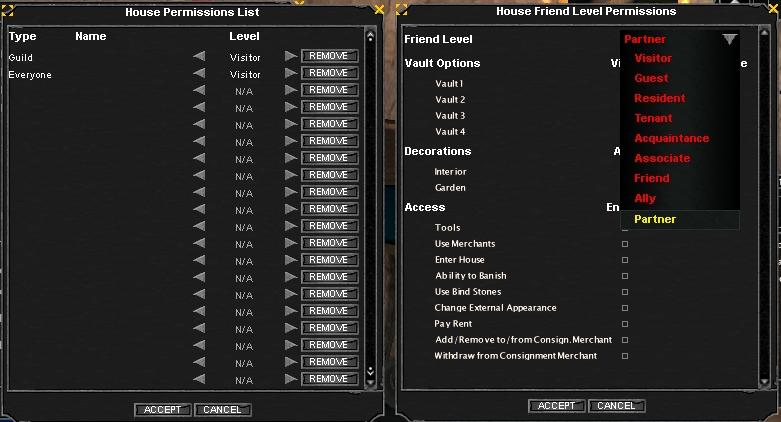
Guild Housing
BUILDER'S NOTES:
Managing guild houses can be rough work. To help divide this work up, try giving senior members of your guild responsibilities over the household!
Managing guild houses can be rough work. To help divide this work up, try giving senior members of your guild responsibilities over the household!
Guilds will be able to own a single guild house. Changing a house into a guild house is very easy. First, a guild leader must acquire a house. Once the house is finished, a guild deed can be purchased from an NPC in the market area. Only the Guild Leader (Rank 0) may upgrade a house that he or she owns to become a guild house. The guild leader may then drop the guild deed onto his/her house to upgrade it.
If your home has housing vaults or a consignment merchant, these items will NOT transfer when you upgrade your home to be a guild house. If you desire to transfer these items, you must pick them up and trade them from your inventory separate of the home itself.
Once a house has been made into a guild hall, it remains a guild hall and the property of the guild. The house cannot be returned to private home status, nor can it be sold to another player or guild. Guilds that wish to move their guild hall must wait until their old hall is repossessed before they can establish a new one.
Guild leaders can set permissions on guild halls and are considered the owners of the hall. If a guild has multiple guild leaders, they are treated equally as owners. A guild may only own one guild hall. Guild houses may be upgraded or downgraded the same way that private homes may. (link to upgrade/downgrade in chapter one).
Visiting Neighbors
You will want to visit your neighbors and introduce yourself to the village. The proper etiquette would be to knock upon your neighbor's door, and wait for them to respond. Stand close to the door of your neighbor's house and type the command:
/knock
You will raise your hand and knock upon the door. Your neighbor, inside the door will see a message in the chat window, alerting them that someone is at their door. Please note: this command can only be used once every thirty seconds.
full





